What is GitHub? A Beginner’s Guide to GitHub
What is GitHub? A Beginner’s Guide to GitHub
In today's digital era, where technology evolves at lightning speed, being part of a global community of developers can be a game-changer. One of the most popular platforms that has revolutionized how developers collaborate, share, and build software is GitHub. Whether you're an aspiring coder or a seasoned developer, understanding GitHub is essential for anyone looking to contribute to the world of software development. This guide will take you through the fundamentals of GitHub, making it easy for beginners to get started.
What is GitHub?
GitHub is a web-based platform that uses Git, an open-source version control system that allows multiple people to work on a project simultaneously without overwriting each other's work. GitHub makes it easy to store, manage, track, and collaborate on projects, particularly software projects. Think of it as a social network for developers, where you can follow projects, contribute to codebases, and even showcase your own work.
Why Should You Use GitHub?
1. Collaboration and Contribution
GitHub makes it incredibly simple to collaborate on projects with other developers, no matter where they are in the world. Through features like pull requests, issues, and forks, you can contribute to open-source projects or invite others to contribute to your own.
2. Version Control
One of the main reasons developers use GitHub is for its version control capabilities. With GitHub, you can track changes to your codebase, revert to previous versions, and keep a history of your project’s development over time. This is particularly useful when working in teams, as it helps prevent conflicts and ensures that everyone is working with the latest version of the code.
3. Portfolio Building
GitHub is an excellent platform for showcasing your work. By maintaining a repository of your projects, you can build a portfolio that demonstrates your skills and expertise. Potential employers and collaborators can view your repositories to get a sense of your coding abilities.
4. Learning and Growing
GitHub is home to millions of open-source projects. Browsing through these repositories can provide you with valuable insights into how other developers structure their code, solve problems, and manage projects. This exposure can be a great learning opportunity.
Key Concepts and Terminology
1. Repository (Repo)
A repository is like a folder where your project resides. It contains all the project files, including code, images, and documentation. Each project you work on will typically have its own repository.
2. Commit
A commit is essentially a snapshot of your repository at a specific point in time. Each commit represents a set of changes or updates made to the repository. It’s like saving your progress in a game.
3. Branch
Branches allow you to create separate versions of a repository. This is useful when working on different features or fixes without affecting the main codebase. Once a branch is complete, it can be merged back into the main branch.
4. Fork
A fork is a personal copy of someone else's repository. Forking a repository allows you to experiment with changes without affecting the original project. If you make improvements, you can submit a pull request to the original repository.
5. Pull Request
A pull request is a way to propose changes to a repository. Once you’ve made your changes in a branch, you can submit a pull request to the repository owner for review. If they approve your changes, they can merge them into the main project.
6. Issue
Issues are used to track bugs, tasks, or feature requests within a repository. They’re a great way to keep track of what needs to be done in a project and to discuss potential changes.
Getting Started with GitHub
Now that you understand the basic concepts, let’s dive into how you can get started with GitHub.
1. Create an Account
The first step is to create a free account on GitHub. This will give you access to all of GitHub’s features and allow you to start creating and contributing to repositories.
2. Set Up Git
Before you can start using GitHub, you’ll need to install Git on your computer. Git is the version control system that GitHub uses. You can download Git from the official website. Once installed, you’ll need to configure Git with your username and email:
git config --global user.name "Your Name"
git config --global user.email "youremail@example.com"
3. Create Your First Repository
To create a new repository, log in to GitHub and click the "New" button on your dashboard. Give your repository a name, add a description, and choose whether it should be public or private. You can also initialize your repository with a README file, which is a good place to describe your project.
4. Clone the Repository
Cloning a repository means creating a local copy on your computer. To clone your repository, go to your repository’s page on GitHub and click the “Code” button. Copy the URL provided and run the following command in your terminal:
git clone https://github.com/username/repositoryname.git
This will create a local copy of your repository on your computer.
5. Make Changes and Commit
Once you’ve made changes to your project files, you’ll want to commit those changes to your local repository. First, stage your changes using:
git add .
Then, commit your changes with a descriptive message:
git commit -m "Added a new feature
6. Push Your Changes
After committing your changes, you’ll want to push them to the remote repository on GitHub:
git push origin main
This will upload your changes to GitHub, making them visible to others.
7. Explore and Collaborate
Now that your repository is live on GitHub, you can invite collaborators, submit pull requests, and contribute to other projects. Don’t hesitate to explore repositories of interest, fork them, and start learning from or contributing to other people’s code.
Best Practices for Using GitHub
1. Write Clear Commit Messages
Your commit messages should clearly describe what changes were made. This makes it easier for you and others to understand the history of the project.
2. Use Branches Wisely
Always create a new branch when working on a new feature or bug fix. This keeps the main branch stable and allows you to work independently.
3. Regularly Push Your Changes
Make it a habit to push your changes to GitHub regularly. This ensures that your work is backed up and accessible to your collaborators.
4. Engage with the Community
GitHub is not just a tool; it’s a community. Engage with others by following interesting projects, contributing to discussions, and providing feedback on pull requests.
Conclusion
GitHub is an indispensable tool for modern software development. It not only provides powerful version control features but also fosters a global community of developers working together to create and improve software. Whether you're working on a personal project, contributing to an open-source initiative, or collaborating with a team, GitHub will be your go-to platform.
So, what are you waiting for? Sign up for GitHub, create your first repository, and start your journey in the exciting world of software development!
📲 Follow My Channel on WhatsApp for More Tech Tips and Guides!
Stay updated with the latest tutorials, coding tips, and software development guides by following my WhatsApp channel. Click the link below to join the community and never miss an update!
💬 Interactive Message: "Hey there! 🌟 Welcome to our tech-savvy community! Are you ready to dive deeper into the world of coding? Let’s build something amazing together. Click the link to join the channel and let’s get started!"
By following this guide and staying connected through my WhatsApp channel, you’ll be well on your way to mastering GitHub and becoming a more confident and capable developer. Happy coding!
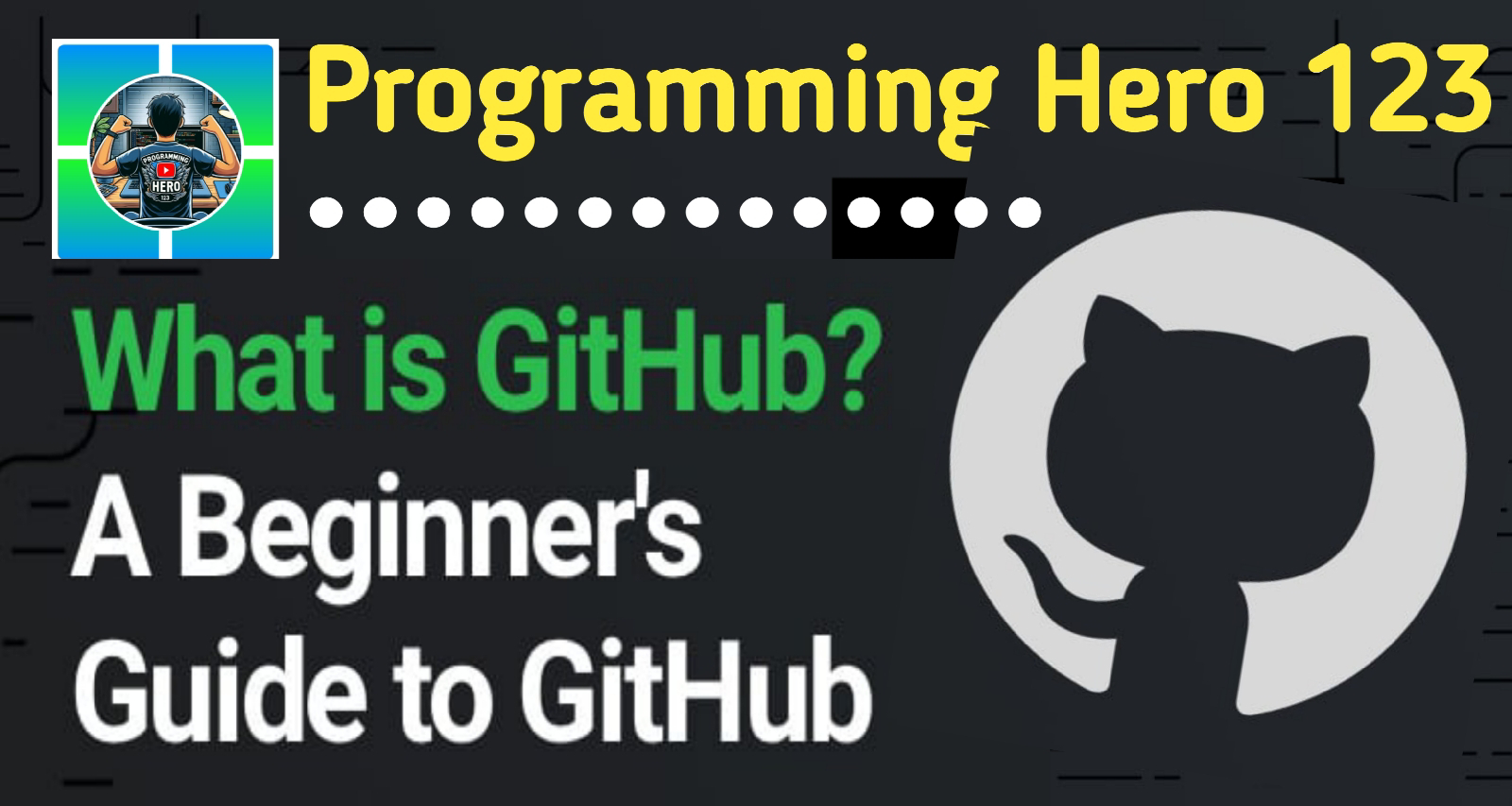


Comments
Post a Comment